Chapter 5 of the Philips CDI 220 service manual (the manual that helped finding the right spots for the 60 Hz modification) deals with the built-in service software:
5 SERVICE SOFTWARE
In the set there are 3 different testsoftware available:
1. FTD-display/keyboard test
2. Low Level test
3. Service Shell
I’m going to cite the instructions for 1. and 3. and add pictures or comments if needed (I’m not going to cover 2. as it requires an extra service pcb and/or terminal).
Note: The service manual is valid for the Philips CD-i players CDI 220/20 220/25 220/39 (PAL) and CDI 220/31 220/37 (NTSC). On other players/models the test instructions should be similar if not the same.
5.1 The FTD-DISPLAY/KEYBOARD TEST
Scope
This testfeature includes following tests:
• FTD filament test
• Player keyboard test
• NVDS signal test
(The NVDS signal is to switch on/off to the FMV mode)
5.1.1 Test sequence
- To Startup this test press the 'PAUSE' buton on the front of the player while switching on the power. After approximately 5 seconds a '0' will appear on the FTD.
Now the test software is activated.
- First test, the keyboard test. Now all front keys should be pressed one by one in a proper sequence. Every time the correct key is pressed, the counter on the FTD will increment by one.
The correct sequence is:
1. EJECT
2. PREVIOUS TRACK
3. PLAY
4. NEXT TRACK
5. PAUSE
6. STOP
After this, if any key is pressed then the FTD test will startup. In this test also the remote control player-control-keys can be used.
- Second test, the FTD/NVDS test. By using any key (remote or on the front of the player) except the 'PLAY' will toggle all FTD filaments on and off. Simultaneously the NVDS signal, which is an internal signal will be toggled. This can be noticed by looking to the TV or monitor screen, the Picture on the screen will dissapear at the toggling of NVDS.
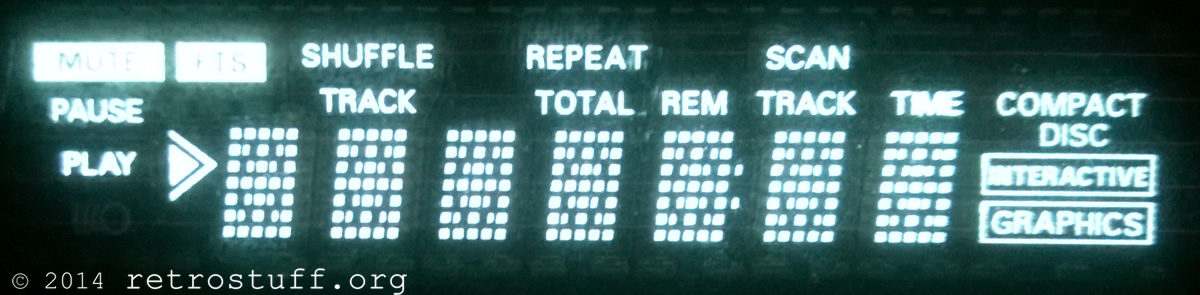
- To continue and go to the normal mode just press 'PLAY'.
Now the player shell will be startet and the player can be operated normally again.
To be continued.

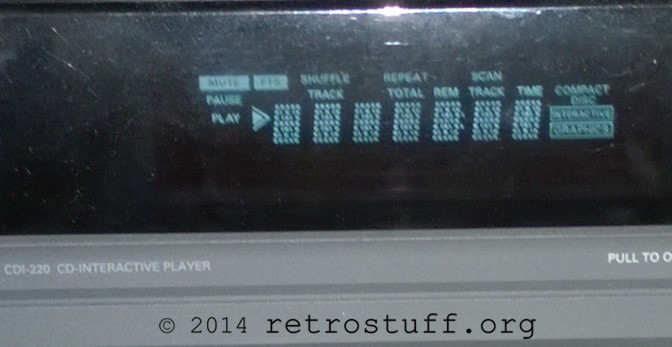
The low-level test (option 2) does not really require the external PCB, a serial terminal should work fine. Just pres Ctrl-F repeatedly while the player is starting up, like you would pres space for the terminal test (option 3).
Hi, thanks for the info. What can one do if the display just doesn’t work? sometimes it comes up garbled and sometimes not at all. The connections seem to be good and I can read discs and play games (though I don’t get any audio for some reason but I’m thinking a cap replacement may help even though the old caps look ok). Perhaps there’s something else I can check?
That’s hard to say – do you mean the display of the CD-i player or the (TV) screen? If it is the latter and there is no audio – try it with different cables and TVs. If you still encounter random errors, download a service manual (http://www.icdia.co.uk/svcmanuals/index.html) and work your way through the troubleshooting section (service shell, low-level tests via terminal, etc.).
The next step is to check the components and test points on the PCB.
Thanks for the response and the link to the service manual. The display of the CD-I player doesn’t turn on and the buttons don’t work but the connections seem fine. I did a cap replacement hoping it would fix the audio problem but to no avail. I get video, can play games and audio cds play (apparently) but no audio so I’m thinking about replacing the DAC and/or the mixing chips but will order a cable to do a low-level test first as the service shell didn’t reveal any issues with the cd tests and the APU attenuation tests didn’t help. I’m not sure if the Audio problems are connected to the cd-i display or not (the headphones don’t work either, but the controller port does) but other than audio I can’t see any correlation between the two.
The display unit is connected to the slave CPU; search around that area and measure the test points.
Besides that, I’ve never experienced anything alike with my CD-i players. Please have a look at https://www.theworldofcdi.com/open-source/hardware-repair/err-on-player-display/ – that article won’t help with your player as the CD unit seems fine, but you can sign up at the community to get some more help.
When you order a cable, make sure that it is connected correctly (see https://retrostuff.org/2013/09/22/philips-cd-i-player-null-modem-cable-for-data-backup-and-restore/).